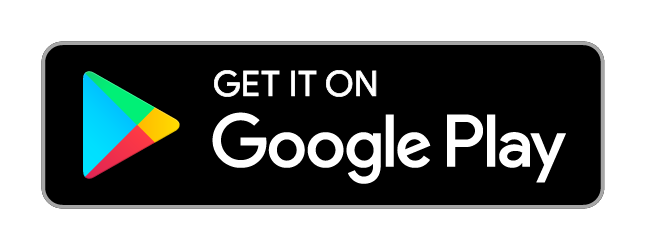Velocity GPS Dashboard offers three speed guidance options designed to help you to regulate your speed while driving, riding, or cycling. This GPS speedometer for Android and Wear OS shows you clear guidance with visuals, sounds, and vibrations to guide you safely while you travel. This guide explains the features available in the apps, and how you can use them to raise your awareness of changes in your speed.

Smart GPS Speedometer for Android
The guidance panel
The speed guidance section is located on the bottom-half of the control panel next to the speedometer on the main dashboard. Tap on one of the three buttons ‘Maintain’, ‘Overspeed’, and ‘Avg. Monitor’ to activate the feature.
The small label below the value describes what will happen when you tap or long-press the button, such as ON/OFF to toggle and SET to change your settings. For example, ON/SET means a single tap to switch on, and a long-press to set the speed with the control panel.
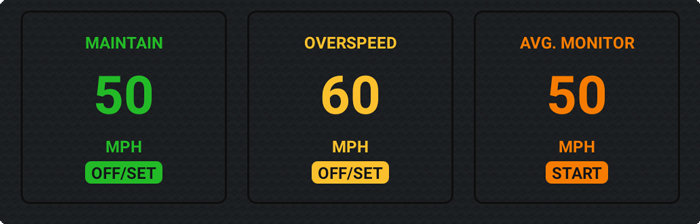
The speed guidance panel may be hidden by default. Open it by tapping on the […] icon, and set whether or not to hide it automatically by changing the ‘compact layout’ setting under the ‘dashboard’ section of the main settings menu.
1. Maintain Speed
📱⌚️ For both handheld and wearable apps.
🚲 Best suited for cycling.
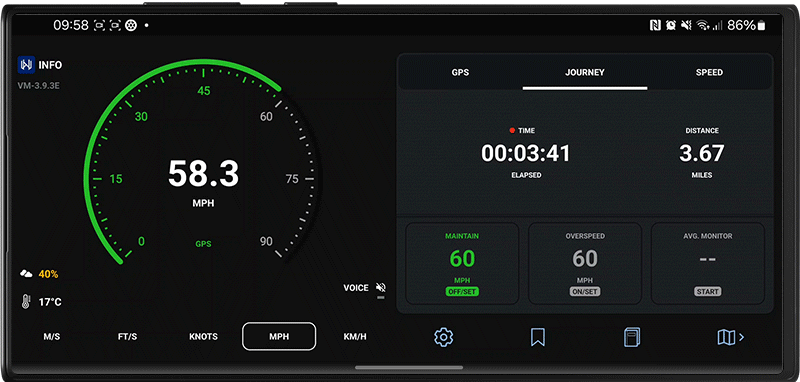
The Maintain Speed option lets you set a target speed, and then prompts you to speed up or slow down when you’re approaching that speed. You can customise the ‘activation range’ to control when the alerting will start, and set ‘target leeway’ to allow slight deviations from your target speed without sounding a warning.
You can customise the following parameters in this settings panel. Tap on the ‘activation range’ or ‘target leeway’ labels on the left to adjust each range by percentage.

1. Target Speed
This is where you can set the speed you’d like to maintain, shown on the right when you open the maintain settings panel. While you are moving at your target speed, both the speedometer gauge and numbers will be shown in solid green.
2. Activation Range
The activation range is the speed range in which the guidance prompts will begin. The speedometer dial will turn green and numbers will be shown in white. Sound and vibrations will prompt you to speed up or slow down as you approach your target speed. Sound can be switched on or off in the main settings screen.
Example: If you’ve set to maintain 30MPH and your activation range is 15%, you will be prompted to speed up once you reach 26MPH, and to slow down until you exceed 34MPH.
3. Target Range
Your Target Range is a range of speed very close to your Target Speed. You will not be prompted to speed up or slow down as long as you are within your Target Range.
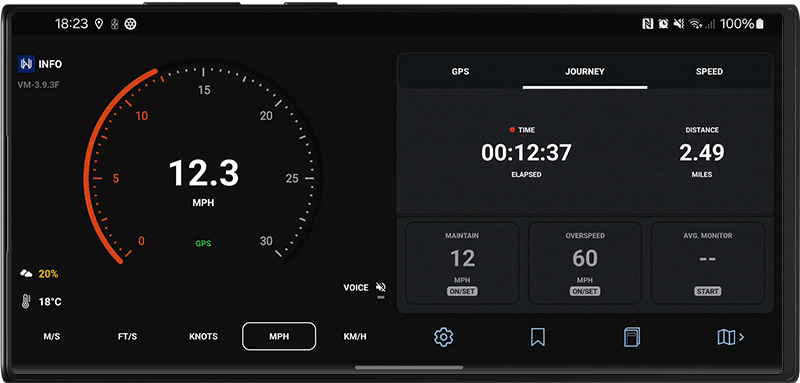
Velocity GPS Dashboard for Android
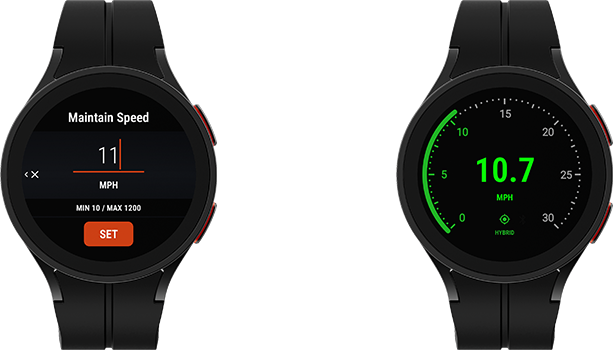
2. Overspeed warnings
📱⌚️ For both handheld and wearable apps.
🚲 🚗 🚒 Suitable for any vehicle.
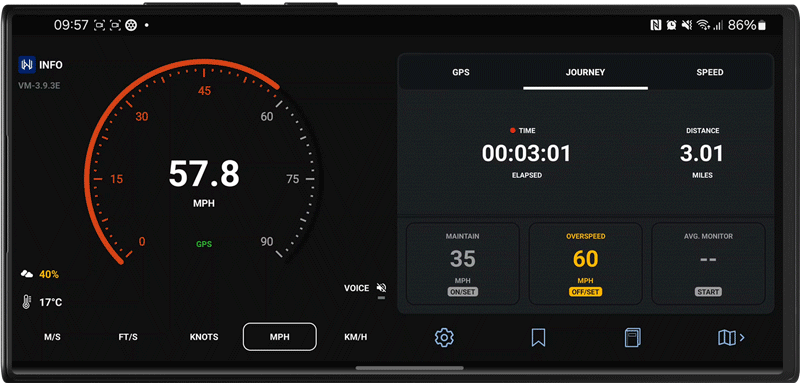
The overspeed option will warn you once you exceed a speed that you’ve set in advance. The speedometer will glow amber, sound alarms, and vibrate to warn you when you’ve in excess of your overspeed target.

If you tap on the overspeed control while in motion, alerts will sound when you exceed your current speed + 10% (33MPH if activated while moving at 30MPH).
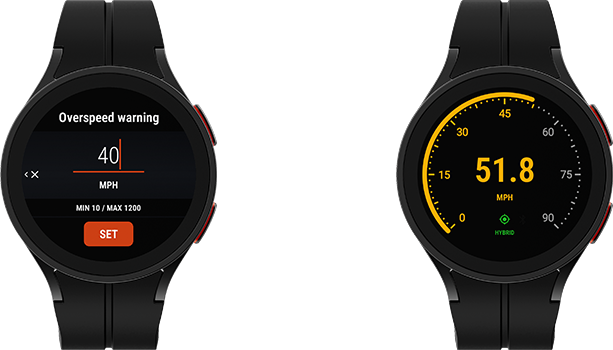
3. Average Speed Monitor
📱 Handheld app only.
🚗 Best suited for driving (UK average speed zones).
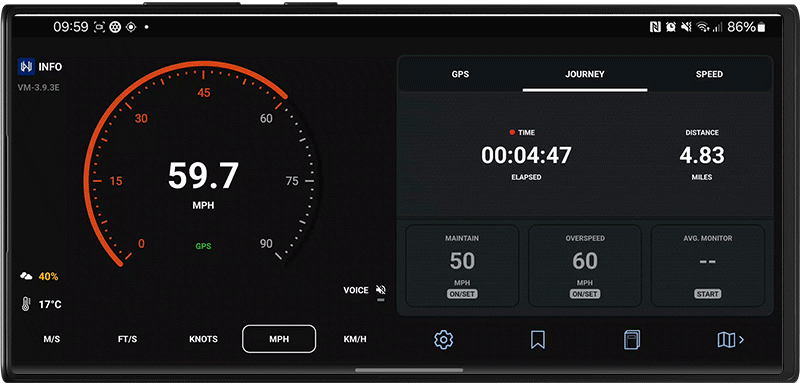
The Average Speed Monitor (ASM) helps you monitor your average speed throughout subsections of your journey. Start the timer to display your average speed from that point onwards.
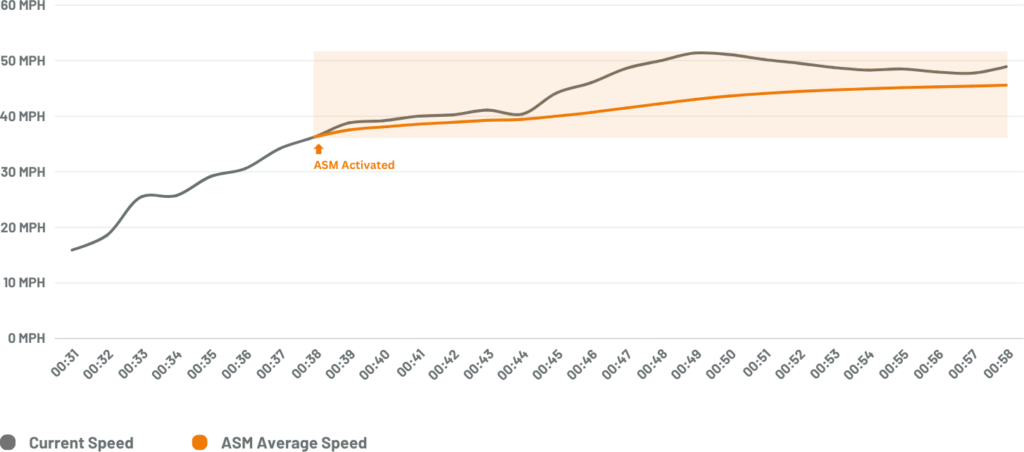
The Average Speed display is coloured tangerine orange while in ASM mode so that it’s distinguishable from your current speed. ASM mode does not alert you with any sounds or vibrations.
🔗 Learn more about the Average Speed Monitor.

Download Velocity GPS Dashboard
Velocity GPS Dashboard is part of the RAMS (Road Air Marine Speedometers) range of mobile and wearable GPS Dashboards tailored specifically to different modes of transport; Velocity for land vehicles and Mariner for marine vessels.
Velocity’s speed guidance features help you maintain your speed, whether you’re driving, riding, or cycling. Ensure your phone is securely positioned upright on your dashboard, windshield, or handlebars before setting off, and always stay mindful of safety.
We also recommend that you enable voice feedback (tap VOICE to the bottom-right of the speedometer), to will announce changes to the controls.
🇬🇧 Refer to GOV.UK for the laws on using a phone or a sat nav when driving in the UK.
Download Velocity GPS Dashboard on Google Play today:
Follow us on Instagram, Facebook and LinkedIn.