Energy Monitor is a battery performance and temperature monitoring app for Android phones, tablets, and Wear OS smartwatches, now with integrated AI for better analysis and helpful insights. The app measures your power consumption to predict battery life for the day ahead. Get better insights and actionable advice to help you keep your device batteries in good health for longer.
Version 5 introduces new Accuracy and Efficiency settings to give you easier control of how the app works throughout the day. Different settings may work better on different devices or may be more effective in suiting your needs. This article explains the differences between the two Accuracy and Efficiency settings to help you choose the right setting for you.
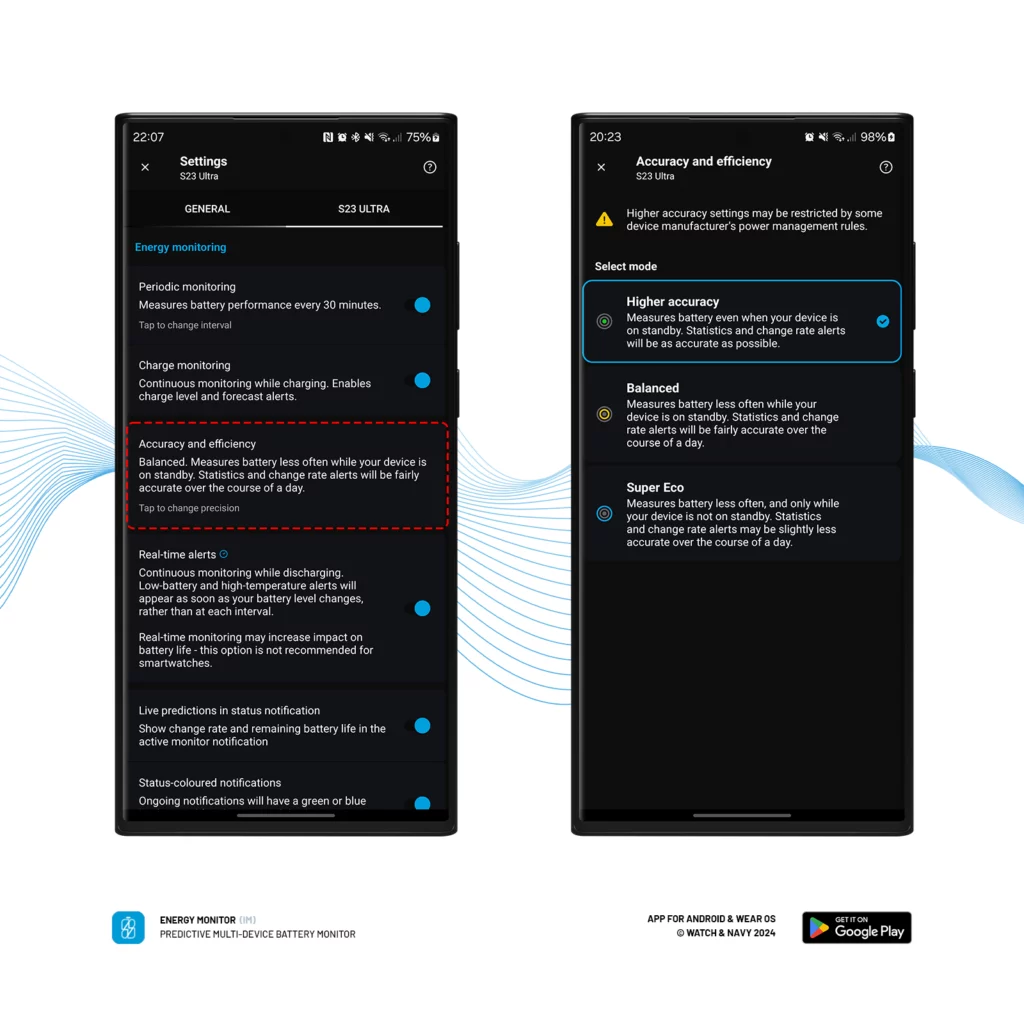
Accuracy and Efficiency
The new Accuracy and Efficiency menu lets you fine-tune the performance of the background monitor to give you more control over how much power the app uses in the background. This replaces the ‘Strict Intervals’ setting in the previous versions of the app. While we’ve done everything to minimise the amount of energy the app itself consumes, it will inevitably have a small impact on your battery life. This can be lesser or greater depending on your accuracy and efficiency setting.
💡 While higher accuracy settings may contribute to higher battery drain, the app is optimised to use as little power as possible to perform its work in the background regardless of which mode is selected.
What is Android’s Doze mode?
Doze Mode is a feature of the Android system designed to conserve battery life by reducing background activity when a device is not in use.
When the screen is off and the device is stationary, Doze Mode activates to restrict most app’s activities and network access, and allow only high-priority tasks and alerts to run. Doze Mode will enter maintenance windows periodically to run tasks of lower importance.

Accuracy and Efficiency Settings
1. Highest Setting
Give you higher accuracy; may drain slightly more power.

This requires the system Alarm permission (only Android 12.0 and above) in order to periodically monitor your battery more precisely on each interval. With more precise intervals, your statistics and predictions will be more accurate throughout the day. This may interrupt your device while it’s dozing, which will contribute to marginally more use of power. You will be asked to grant Alarm permissions to use this setting.
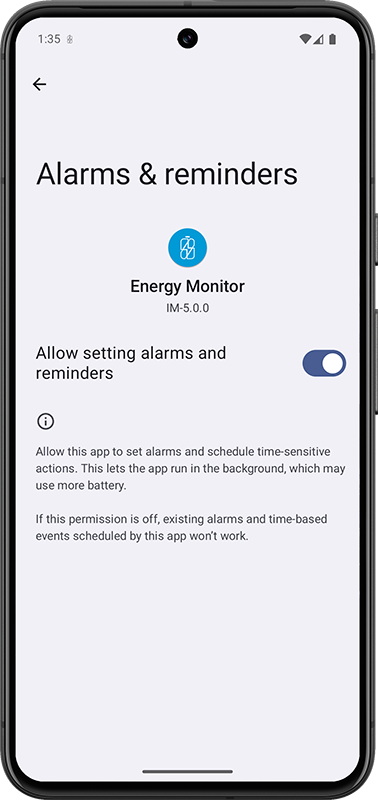
2. Balanced Setting (default)
Gives you high accuracy at most times, may become less accurate depending on device use; will use less power over time.

The Balanced setting is sufficient for measuring your battery accurately while you are using it, however when your device enters Doze mode the monitoring intervals may become increasingly wide over time, giving you less accuracy during these times. Notifications can also be issued less regularly throughout the day, even while your device is dozing.
💡 Each device manufacturer may enforce their own power management rules that restrict apps from working in the background for long periods of time. If you experience any issues, it’s worth changing this setting to see if it helps. You can always reach out to us for support.
3. Super Eco Setting
Monitors less regularly throughout the day; giving lower accuracy that’s adequate for passively keeping an eye on device performance. Battery stats will not be measured while your device is idling.

Super Eco mode prioritises the highest priority on daily battery life longevity over accuracy of statistics. Your battery will be monitored close to your chosen interval, give or take several minutes. This will be enough to give you fairly accurate statistics throughout the day.
All monitoring will be paused while your device is in doze mode until your start using the device again, unless you have the live monitor or charge monitor enabled. Notifications will be issued less regularly.
Setting up on the watch
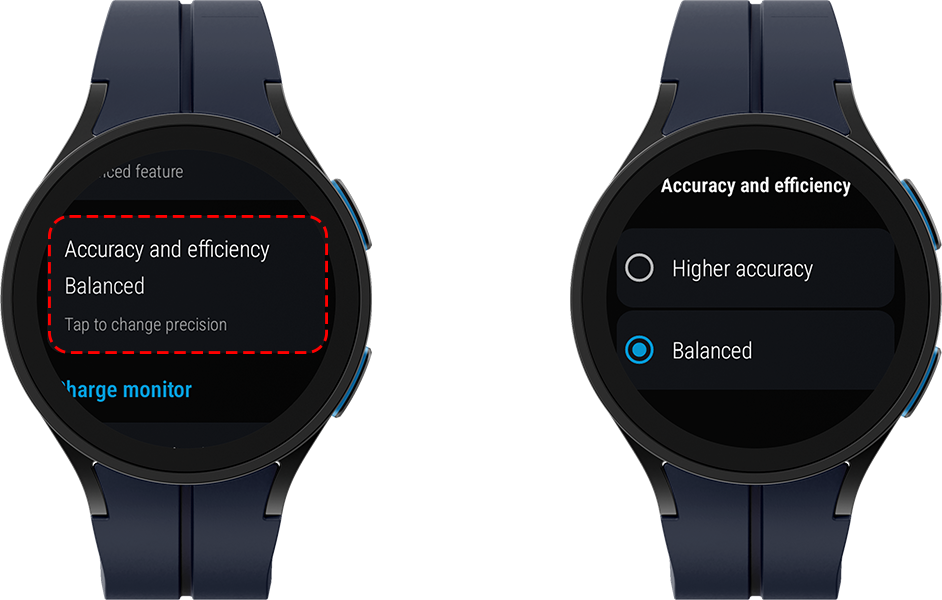
Navigate to the Settings screen via the main menu on the Wear OS app and scroll down to Accuracy and Efficiency. You will find the same two options as in the handheld app. A notice will pop up asking you to grant any necessary permissions. You will need to grant these permissions on the watch itself– you will not be able to do this remotely from the handheld app.
Learn more about the settings and notification options in Energy Monitor in this complete guide:
Learn more about the latest AI features in Energy Monitor for useful insights and recommendations:
An Efficient battery monitoring app for Android and Wear OS
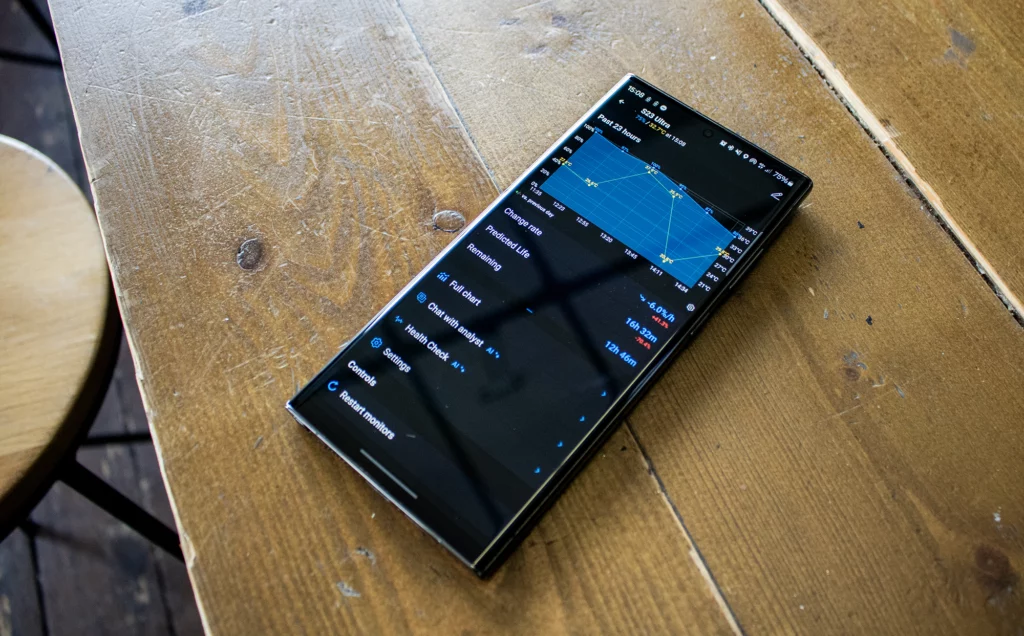
Energy Monitor is designed to be a power and memory-efficient and easily adaptable to your specific needs. We’ve put a lot of care into creating an app that uses as little power as possible while empowering you with accurate data and timely alerts. Thanks to your feedback from version 4, and our learnings from continuously developing the app over the years, we’ve been able to make this feature even better for everyone. We hope you find the app helpful in diagnosing any battery issues that might arise. As always, we welcome your feedback so we can continue to make an even better app.
Thank you for choosing Energy Monitor!
Download Energy Monitor 5 for Android and Wear OS on Google Play:
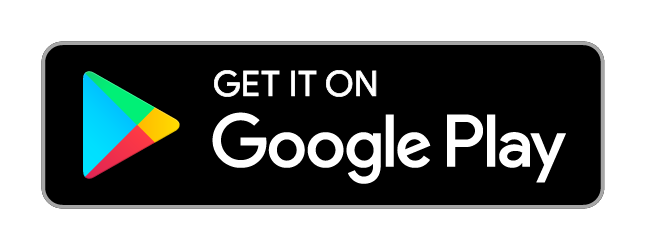
Follow us on Instagram, Facebook and LinkedIn.