Energy Monitor features two home screen widgets to make it easier for you to stay on top of device performance. You can use these to monitor any kind of device, including any paired smartwatches or remote devices over the cloud. This guide describes the different types of widgets in the app and how to get them up and running.
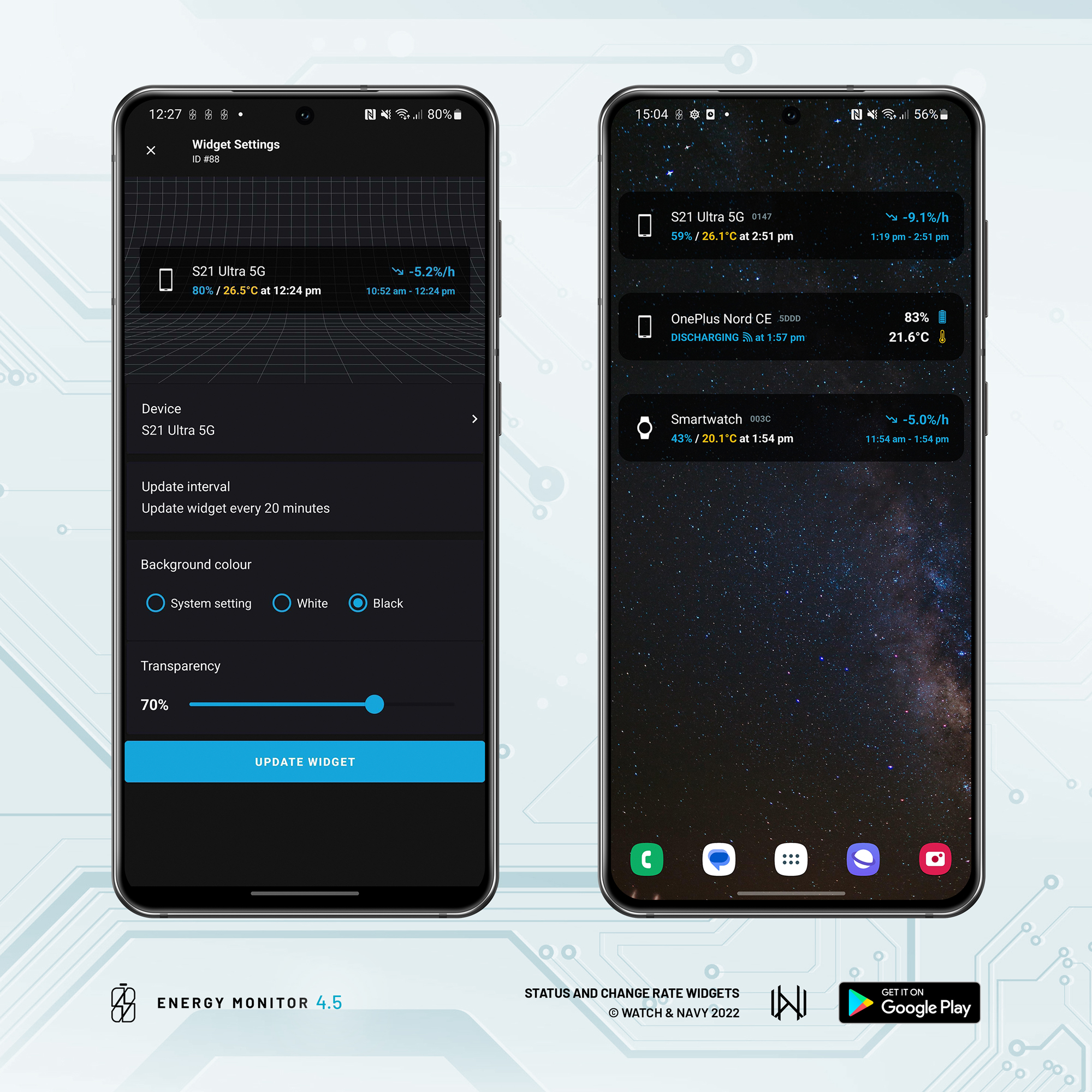
Energy Monitor is a performance and temperature monitor for Android phones, tablets and Wear OS smart watches; especially designed to be highly efficient in its own energy footprint. You can predict your battery life for the day, monitor devices remotely, and always know in good time when any of your batteries are draining faster than usual.
Getting started
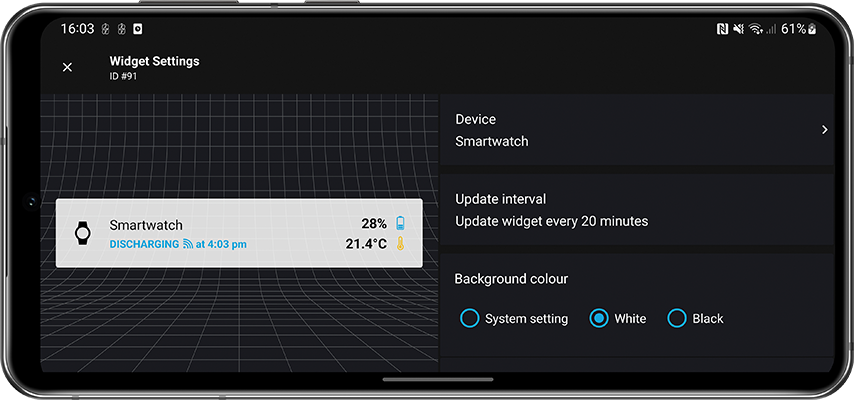
Create a widget from the home screen of your phone or tablet by long-pressing or swiping up on the home screen. Apps and the widgets they contain are normally listed alphabetically. You will find the following widgets under the Energy Monitor section:
Widget types
1. Battery status
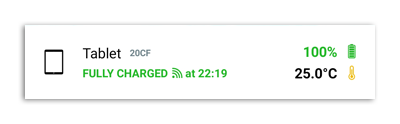
The battery status widget shows your battery percentage and temperature of your selected device. If you set the widget to monitor its host device (the one you’re using), the battery status will be kept up to date throughout the day as your battery level changes. The widget will be updated periodically between intervals if you are monitoring a smartwatch or remote device.
Check the timestamp to see when your battery status was updated. Tap on the device icon on the left to manually prompt an update. For external devices (smartwatches and cloud devices), you may have to wait a moment for the device to respond with its status.
2. Change rate (advanced)
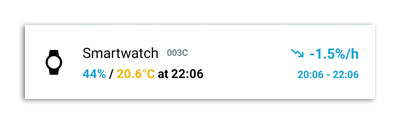
The change rate widget also shows the most recently measured change rate (charge/discharge speed), as well as the battery level and temperature reading at the time of the log entry.
On the right you’ll see the change rate and the time span used to make the calculation. Tap the device icon on the left to manually prompt an update, the middle section to open the device list, and the stats on the right to open the full battery chart.
ℹ️ The change rate widget is an advanced feature. Subscribe or license the app for more advanced monitoring capabilities.
Styling your widget
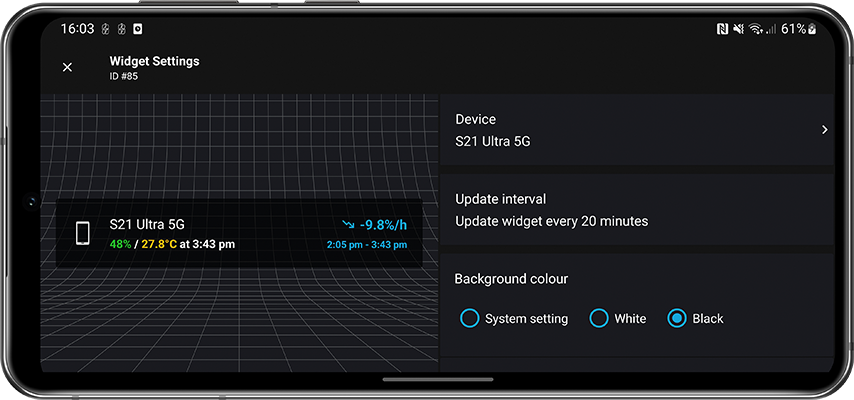
The customiser offers the usual customisation options common to most Android apps. You can choose a white or black background, and set the transparency to match the style of your home screen design and other widgets. You can also select ‘system setting’ to have the widget adapt itself automatically to your phone’s light and dark mode setting.
Updating widgets
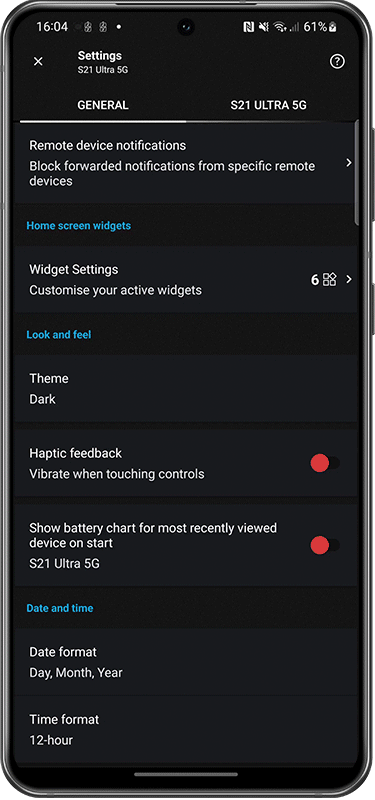
After creating a widget, you can change any of its settings by opening the app and scrolling down to ‘widget settings’ in the apps’s general settings menu. You will find all of the same customisation features you used to set up the widget.
💡 Your preferred widget styling settings and update interval will be remembered and pre-set for the next widget you create, so that it’s easier for you to keep a consistent style between all of your widgets.
Troubleshooting
All Energy Monitor widgets rely on the ongoing monitoring service in order to work. Make sure the notification that says ‘Energy Monitor is active’ is visible in your notifications panel, indicating that the app is running.
If you are using the Change Rate (type 2) widget, make sure the periodic monitor is enabled for the device you’re monitoring as it will depend on this feature in order to measure battery performance over time. The periodic monitor is switched on for all devices by default. You will not need to change anything unless you’ve switched it off manually.
Error and status messages
‘Waiting for monitor’
This will appear if the monitor is switched off. Open the app again and ensure that the ‘periodic monitor’ is switched on for the device.
‘Awaiting update’
This may appear if the device status has not been updated for a few hours. This may happen if the device goes offline, runs out of power, or is a remote device that has logged out from the cloud. Check the connectivity status of both devices and confirm they’re online.
‘Device not connected’
You may see this message if a device is no longer accessible. This may be the case if a remote device has been disconnected or logged off. You can either remove the widget, or change the device to monitor via the Widget Settings menu.
💡 Visit our FAQ page to find more solutions to common issues
Power consumption
These widgets prompt your devices periodically throughout the day in order to fetch updates on battery status. This will of course result in slightly more power consumption. While this is unlikely to affect larger-capacity smartphones and tablets, we recommend that you use shorter intervals for smartwatches since this may cause a slightly greater impact over time.
Home screen widgets have been one of the most requested features of 2022. We’re glad to finally have it launched, and we hope you find them to be most useful. Big thanks to all those who have written in with their suggestions; we do our best to prioritise the most popular feature requests. We welcome more of your feedback to help us to get the best features out first.
Download Energy Monitor 4.5.+ on Google Play
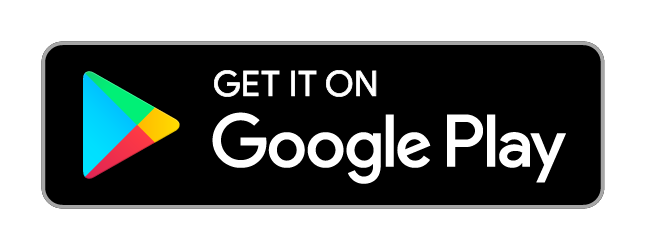
Follow us on Instagram, Facebook and LinkedIn.