Version 5.2 of Energy Monitor for Android and Wear OS introduces the Bluetooth Device Monitor, enabling you to track all your Bluetooth devices and predict daily battery life based on current usage. The feature supports monitoring multiple devices across a wide range of types.
Bluetooth Device Monitoring in Energy Monitor works differently from other devices because the app runs on your phone, not the device itself. Learn how to get started, check device compatibility, explore monitoring options, and more in this complete guide to Bluetooth Device Monitoring:
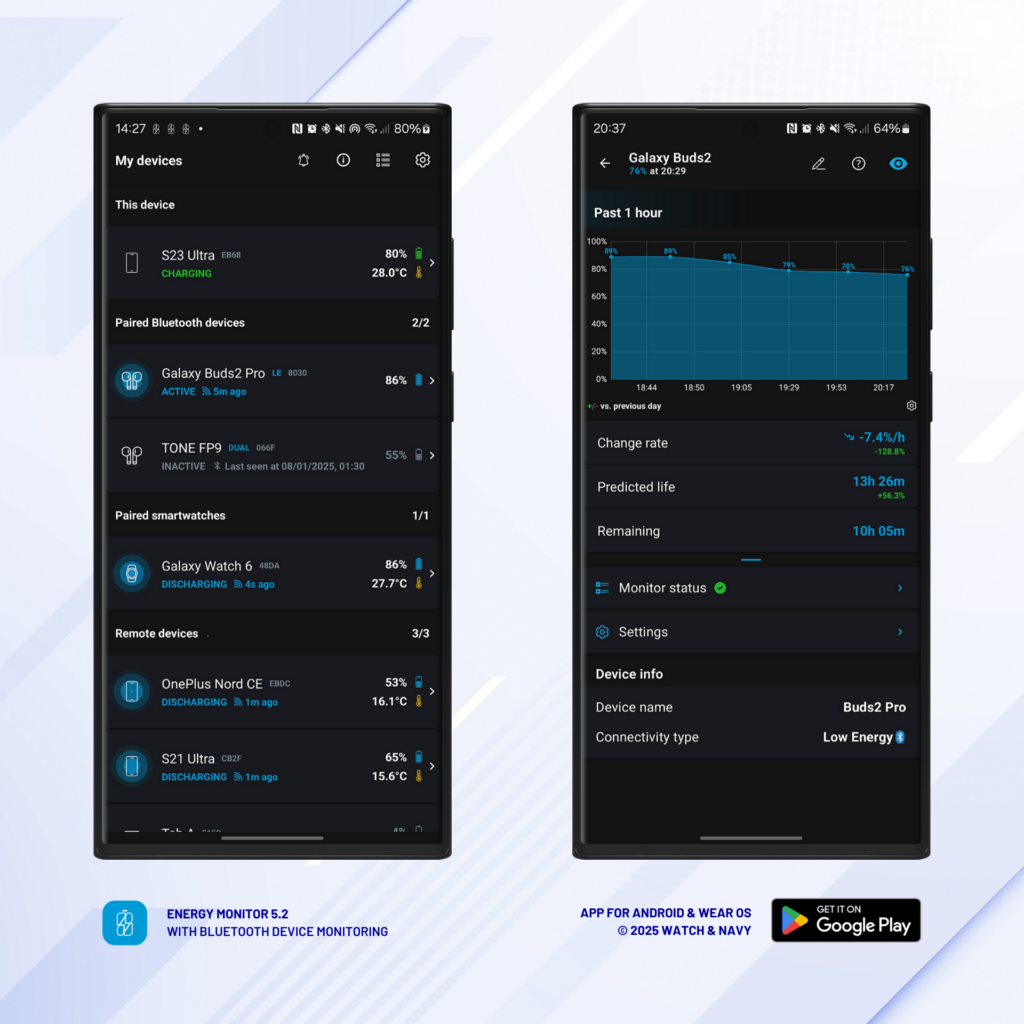
Energy Monitor is a performance and temperature monitor for Android phones, tablets and Wear OS smart watches; especially designed to be highly efficient in its energy footprint. The app measures your power consumption to give you an overview of the day ahead, and now gives you better insights and actionable advice to help you to keep your device batteries in good health for longer.
Bluetooth Permissions
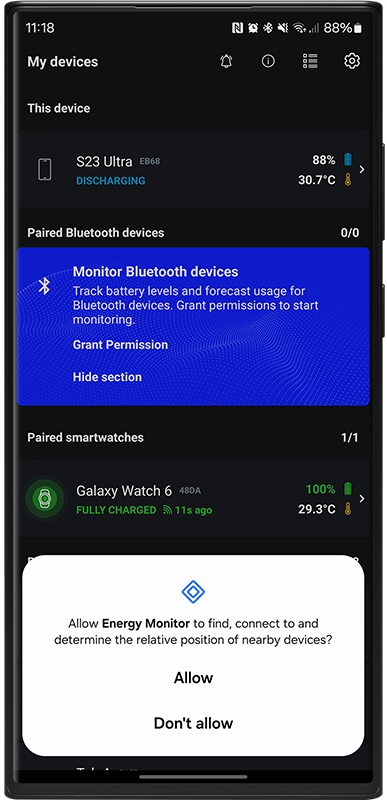
Energy Monitor requires Bluetooth or Nearby Device permissions to monitor your Bluetooth devices. When you install or update the app, you will see the new Bluetooth Device section on the main list and a prompt asking you to either grant permissions or hide the section. If you will not be using the app to monitor paired Bluetooth devices, you can simply hide the section instead.
Grant permission to ‘find connect, and determine relative position of nearby devices’. This permission is not mandatory– It is only required if you choose to enable Bluetooth device monitoring.
Once you grant the necessary permissions, Energy Monitor will await Bluetooth device connections. Devices will be detected automatically and their compatibility will be assessed once they’re switched on.
Device Compatibility
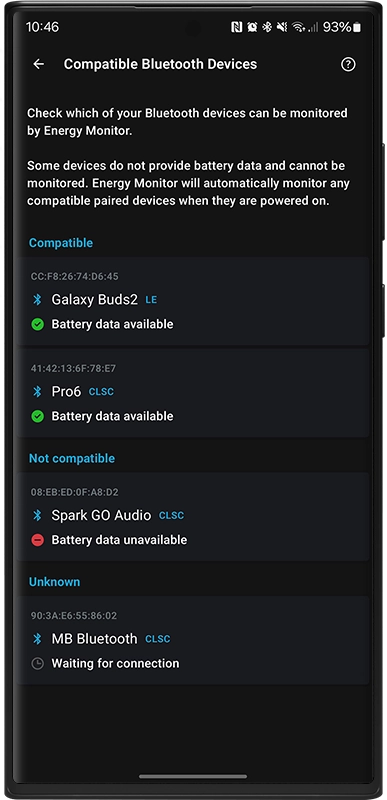
While most earphones and headphones are compatible with Energy Monitor, not all bluetooth devices are compatible. If your device does not appear in the list when you’ve switched it on, tap on ‘Check compatibility’ on the item in the main list to see the status of all connected devices.
Each device will appear under one of these three sections:
- Compatible: these devices have been confirmed as readable by Energy Monitor, and their battery status can be monitored.
- Not Compatible: These devices have been recognized by Energy Monitor, but the app was unable to read their battery status.
- Unknown: These devices have not yet come online, so Energy Monitor cannot determine whether they are readable. Unknown devices will automatically move to ‘compatible‘ or ‘not compatible‘ once the app is able to confirm their readability.
You can also check compatibility any time from the General Settings menu. Scroll down to the Bluetooth Devices section
Bluetooth Connectivity Types
Energy Monitor attempts to read battery status from devices over the standard Bluetooth protocols common to most devices. Energy Monitor can read both Bluetooth Classic (CLSC) and Bluetooth Low-Energy (LE) devices. Dual (DUAL) type devices use both or either Classic or Low-Energy,
Compatibility with Energy Monitor often depends on whether or not the device itself allows the app or the Android system to read its battery data over a standard Bluetooth protocol. Some devices only allow their battery status read by manufacturer-specific apps and services.
💡 You can see the connectivity type of each Bluetooth Device in the main Device List; CLSC, LE, or DUAL. You can turn this on or off in settings.
Device Overview
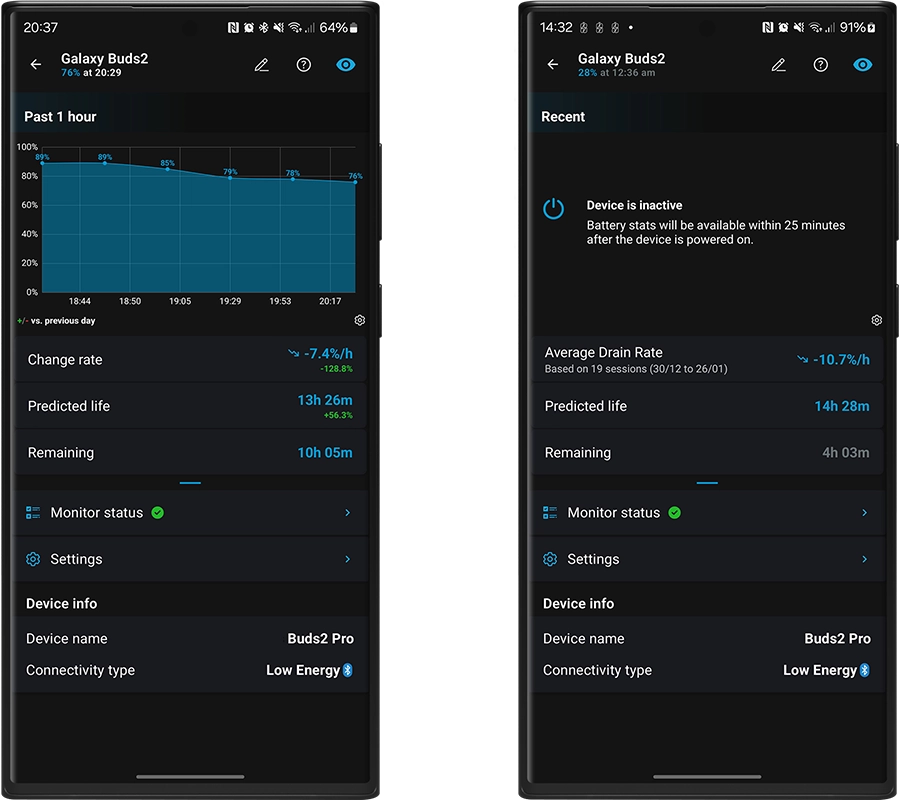
Tap on your bluetooth devices in the Device List to see its details, average performance stats, monitor status, and settings.
While your device is active, your device’s current drain rate and predicted battery life will be displayed within about 30 minutes of use (pictured left), and will be displayed here after you receive the Daily Prediction notification. If your device is not active, you’ll see average performance statistics for the past 30 days instead (pictured right).
Monitor Status
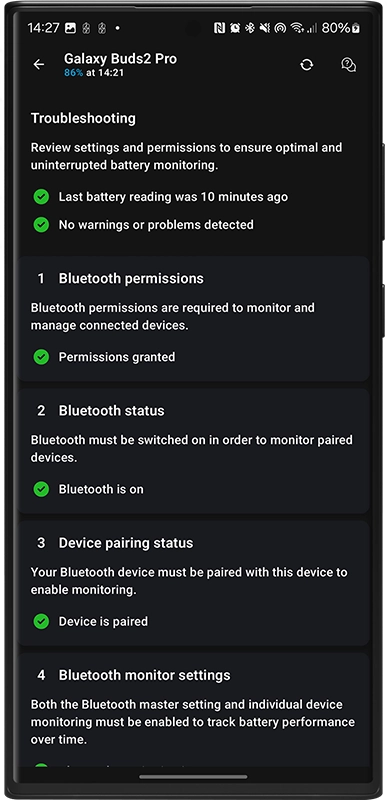
The Monitor Status/ Troubleshooting screen will tell you if anything in the app’s settings or your device’s configuration are preventing the Bluetooth device monitor from working effectively. You will see a red or amber warning on the Device Overview screen if anything is stopping the monitor from working effectively. As of version 5.2, this covers 11 factors that could affect monitoring, such as permissions, whether Bluetooth is switched on or not, pairing status, and more.
The Bluetooth monitor checks the battery of your paired and active devices on each monitor interval of your handheld device.
💡 You can also review monitor status of your handheld device, or any paired watches.
Settings & Notifications
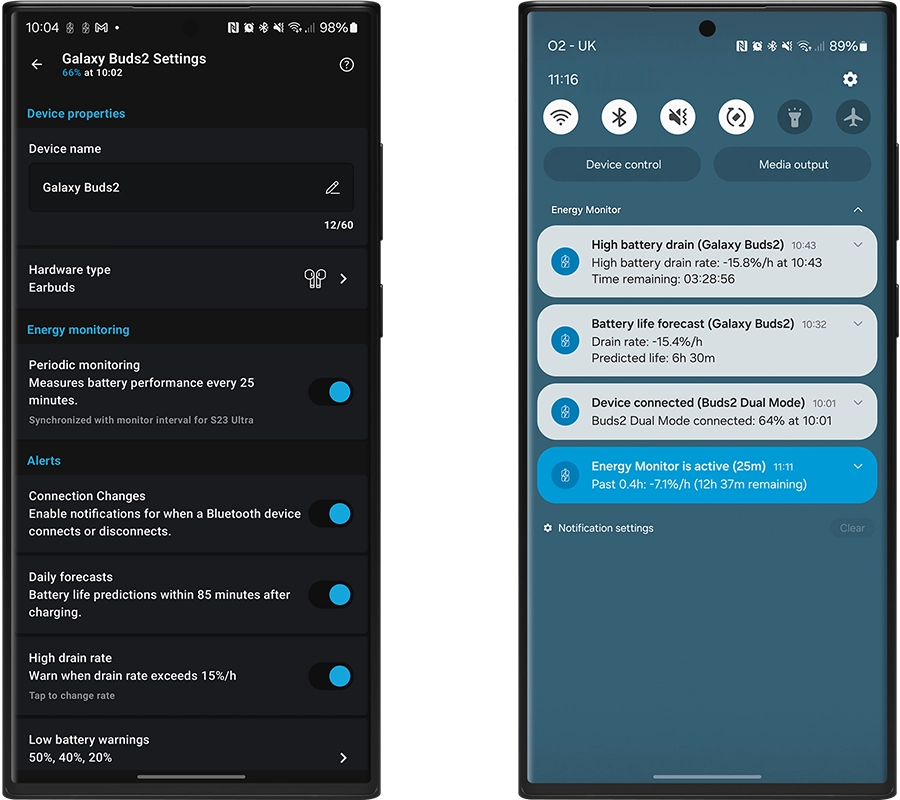
You can customise the settings for each of your Bluetooth devices independently.
Device Properties
- Device name: Set a custom name for each Bluetooth device. You can customise the device name in your Device system settings.
- Hardware type: You can set the type of device type to one of the following to display the correct icon in the device list and in notifications. There are 10 types as of version 5.2: Automobile, Earbuds, Earbuds Case, Earpiece, Game Controller, Headphones, Keyboard, Mouse, Speaker, or Other.
You can disable Bluetooth Monitoring for a specific device by toggling ‘Periodic Monitoring’ in the Energy Monitoring section. To disable monitoring for all devices at once, use the master switch in the General Settings menu, accessible from the main device list.
Notifications
There are four types of notifications you can configure for each Bluetooth device:
- Connection Changes: Notifies you when your device becomes active and displays its current battery level.
- Daily Forecasts: Notifies you after a short period of use, showing the current drain rate and estimating how long the device will last at the current usage rate.
- Low battery: Notifies you when the battery drops to a specified level. You can configure multiple alerts for different thresholds.
- High Drain: Notifies you when the battery drain rate is unusually high. We recommend a 30% threshold for Bluetooth devices, as their smaller batteries tend to drain faster than those in handheld devices or watches.
Temperature alerts are not available for Bluetooth devices as there is not standard protocol for reading the temperature.
Battery Status Widgets
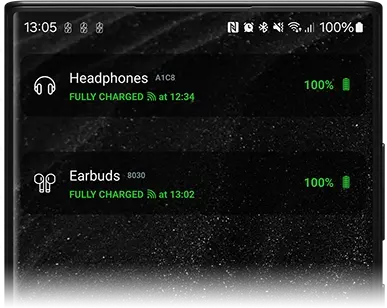
Create Battery State widgets for your Bluetooth devices by tapping and holding on your Android home screen. You can also monitor Bluetooth devices paired with other devices remotely via the cloud. Learn more about setting up widgets in this guide:
Power Consumption Efficiency
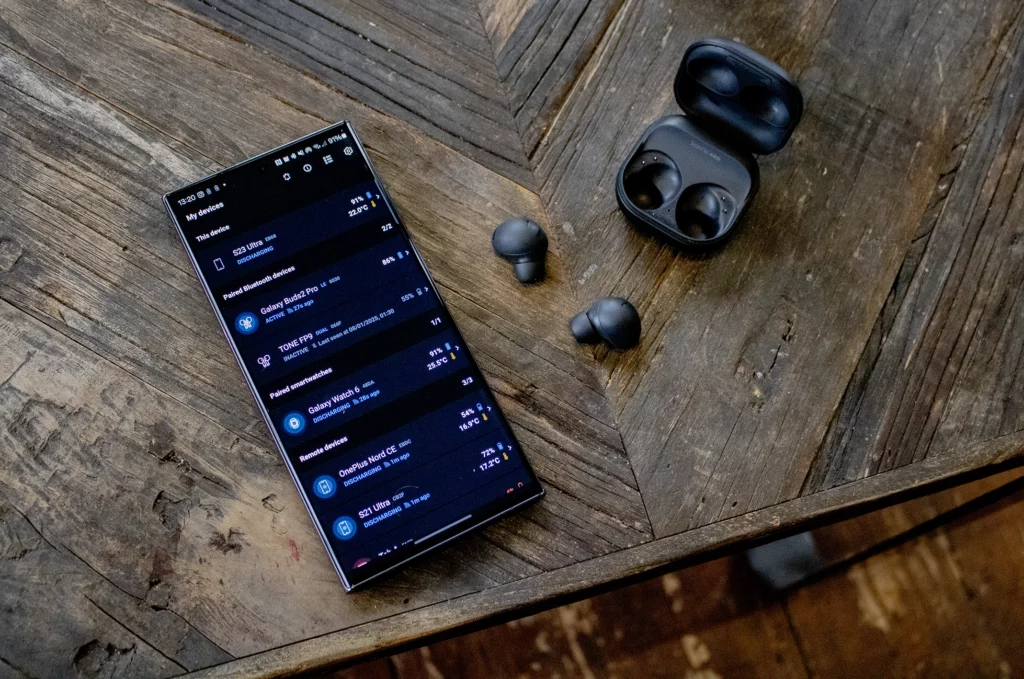
Energy Monitor is designed to minimize power usage while tracking battery levels, as we understand this is crucial for any battery monitoring app. Monitoring active devices requires Bluetooth communication, which may result in slightly increased power consumption over time—though this is significantly lower for Bluetooth Low Energy (LE) devices.
The app checks battery levels at regular intervals as rather than continuously, typically at least once every 20 minutes depending on your monitoring interval. You can disable monitoring for all devices in General Settings or for individual devices via their respective settings menus. The app does not use additional power while your Bluetooth devices are idle.
Monitoring for all your devices
We’re proud to bring you this feature as it was the most popular request throughout 2024. We welcome more of your requests and suggestions to make Energy Monitor better for everyone. Be sure to check out the latest AI tools for more advanced insights and great tips on how to better maintain your devices in the long run. Thank you for choosing Energy Monitor.
Download Energy Monitor 5.2+ for Android and Wear OS on Google Play:
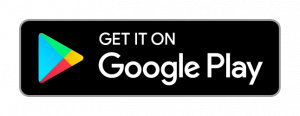
Follow us on Instagram, Facebook and LinkedIn.