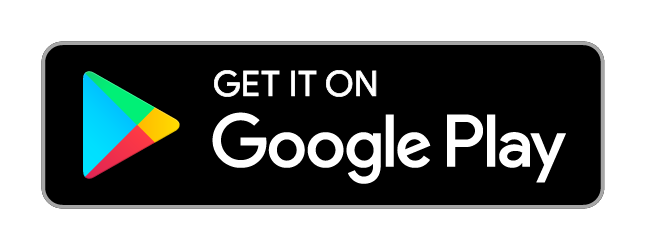Mariner GPS Dashboard for Android features a new way to automatically track progress of your journey between regular intervals. The app can serve as your personal digital logbook, or as a second source of truth in addition to your paper logbook (if required by law). This guide explains how Mariner’s logbook automation works, how you can record engine running time and sail changes, write custom entries, and export your data for sharing and reading in other applications.
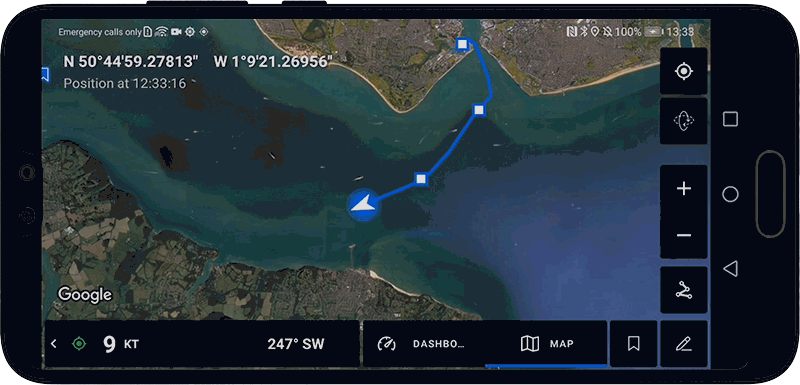
What is a marine logbook?
Keeping a logbook is an important task for seafaring crews of all kinds. Logbooks are used to regularly record a vessel’s position, heading, weather conditions, and may include additional information more specific to a particular purpose or type of vessel. Traditionally, logbook entries are recorded at least hourly, and on some longer international voyages at least once daily.
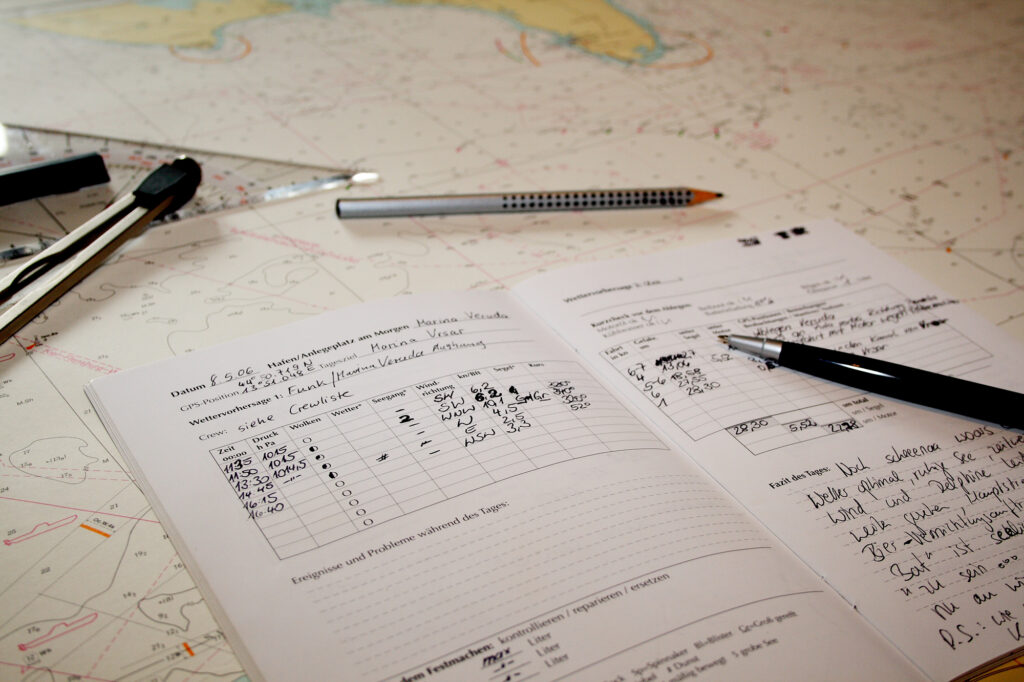
It is important for every crew to maintain a logbook in both professional and leisure environments. International voyagers are required by law to keep a navigation log for their safety. Sailors in training will need a personal logbook to keep track of their experience afloat in order to qualify for higher levels of certification.
If an outage should occur with a vessel’s onboard GPS or electronic navigation systems, the crew would be able to refer to their previous logbook entry to gauge their current position, reorient themselves, and continue on their passage with offline modes of navigation. This is known as ‘dead reckoning’. When back on land, the coast guard or an investigator may refer to the logbook in hindsight to help them to more accurately assess what happened.
Aside from the practical and navigational uses, many sailors also use the logbook as a travellers diary. Notes such as memorandums, sightings, interesting events, and even meals cooked onboard may be recorded in a personal logbook.
What’s in a logbook entry?
Logbook entries are essentially snapshots of your journey taken regularly between intervals. Each entry consists of your coordinates, heading, elapsed time and distance, engine status, and weather data. Weather data is sourced from OpenWeatherMap. You can write in your own custom notes of events and situations as they occur.
Raw data example (JSON):
"logbook": [
{
"local_timezone": "Europe/London",
"time": "13:21:40",
"date": "30 Apr 2021",
"description": "Journey started",
"elapsed_distance": "0.0 NM",
"elapsed_time": "00:00:01",
"heading_degrees": "43°",
"latitude": 50.79084034,
"longitude": -1.11637261,
"accuracy_meters": "5 M",
"weather_description": "Few clouds",
"weather_temperature": "9.5 °C",
"weather_temperature_feels_like": "9.5 °C",
"weather_wind_speed": "0.9 Kt",
"weather_wind_direction": "137°",
"weather_cloudiness": "16%",
"weather_visibility": "5.4 NM",
"weather_humidity": "66%",
"weather_atmospheric_pressure": "1013 hPa",
"engine_status": "ON",
"engine_time_elapsed": "00:00:00"
}
]Getting Started
List all logbook entries
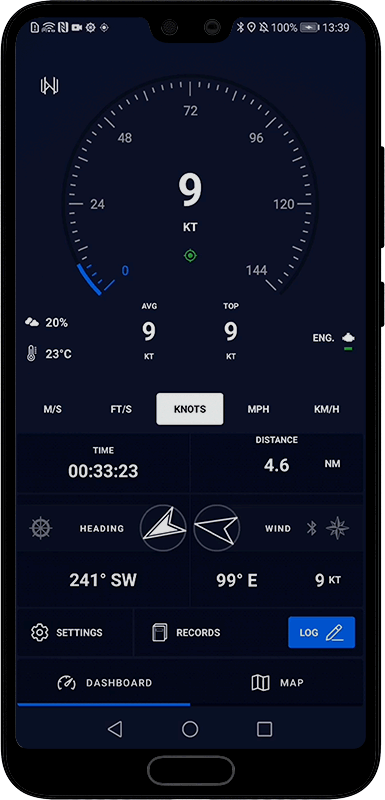
Mariner 3.4.+
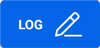
You can list all logbook entries for your active journeys by clicking the log button on the main dashboard, or the pencil icon on the live map. From this screen you can also add a name for your journey, add a new entry, and change your logbook automation settings.
Write a manual entry
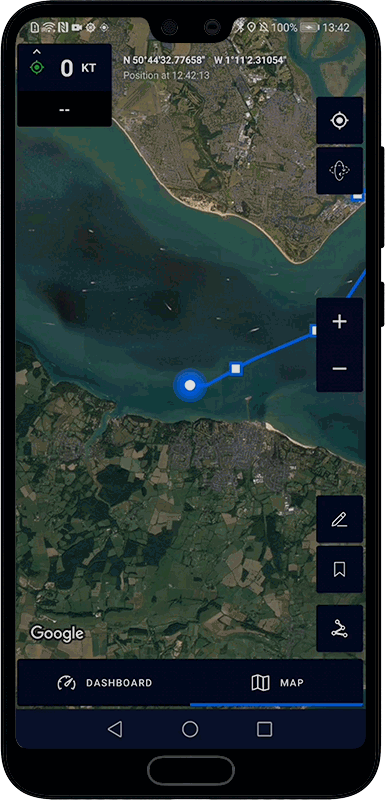
Mariner 3.4.+
Long-press on any of the log buttons for to create a new entry. You can create any number of manual entries throughout your trip.
Use the text field to write down noteworthy details of your trip at any time. The row of icons underneath lets you add common sailing events to the text, such as sail changes, anchoring, and ⬆️/⬇️ symbols for any other state changes. You can choose whether to show these as text or emojis by toggling ‘emoji shorthand’ in the settings menu.
Track engine running time
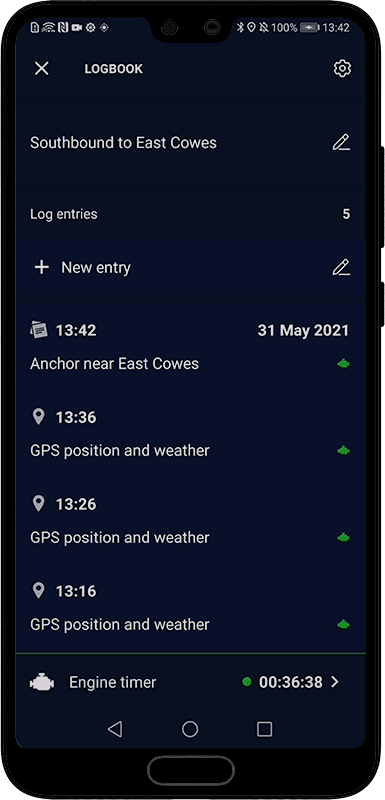
Mariner 3.4.+
As you log engine state changes throughout the course of your journey, your engine running time will be calculated automatically. The timer starts when you create an ‘Engine on’ entry, and stops when you create an ‘Engine off’ entry. At the bottom of the entries list you can see the total running time recorded for the entire journey.
To change engine running state at any time, tap on the engine button on the main dashboard, or the engine icon in the create logbook entry screen.
Automation settings
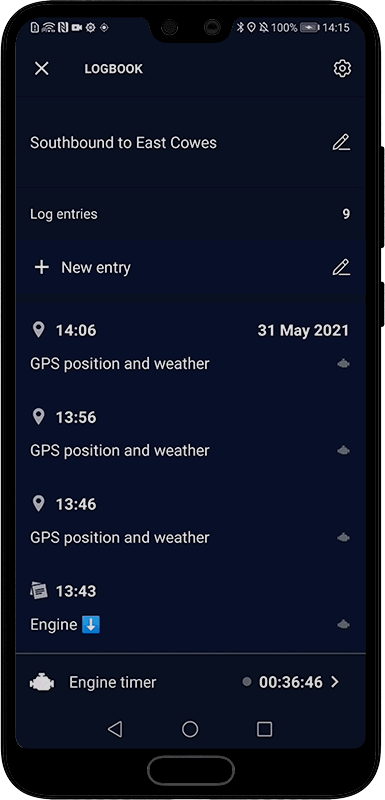
Mariner 3.4.+
You can change your logbook automation settings from the logbook entries list, or from the bottom of the main settings menu. Tap on the first item to turn automation on or off and set your preferred logging interval in minutes. You can also select whether or not to start recording engine running time automatically whenever you start a new journey.
Export to CSV, Plaintext, and JSON
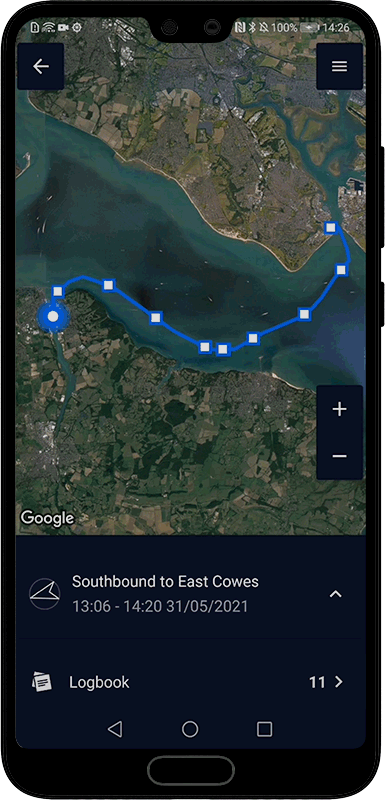
Mariner 3.4.+
Once you finish a journey, you can view the GPS track and all logbook entries in the journey record viewer. You can export the complete journey data including the detailed GPS track and saved locations, or just your logbook data in CSV, Plaintext, and JSON formats.
🔗 Learn more about exporting different file types with RAMS GPS dashboards
Mariner GPS Dashboard is part of the RAMS (Road Air Marine Speedometers) range of mobile and wearable GPS Dashboards tailored specifically to different modes of transport; Velocity for land vehicles and Mariner for marine vessels.
Our mission is to make the most of modern mobile technology to create new and more efficient way to keep records of your adventures afloat. Your suggestions are always welcome to make future updates even better.
Download Mariner GPS Dashboard on Google Play
Follow us on Instagram, Facebook and LinkedIn.