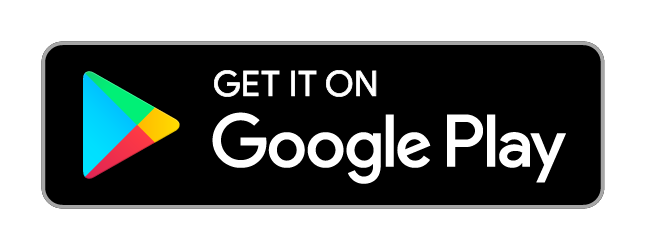In today’s digital age, our devices are indispensable. Whether it’s your phone, tablet, or smartwatch, keeping your battery healthy is crucial for ensuring that your gadgets function efficiently. Poor battery health can lead to unexpected shutdowns, reduced device performance, and the need for frequent recharges. This guide will provide you with essential tips to maintain your battery’s health, ensuring your devices stay powered up and ready to go.
1. Understanding Battery Health
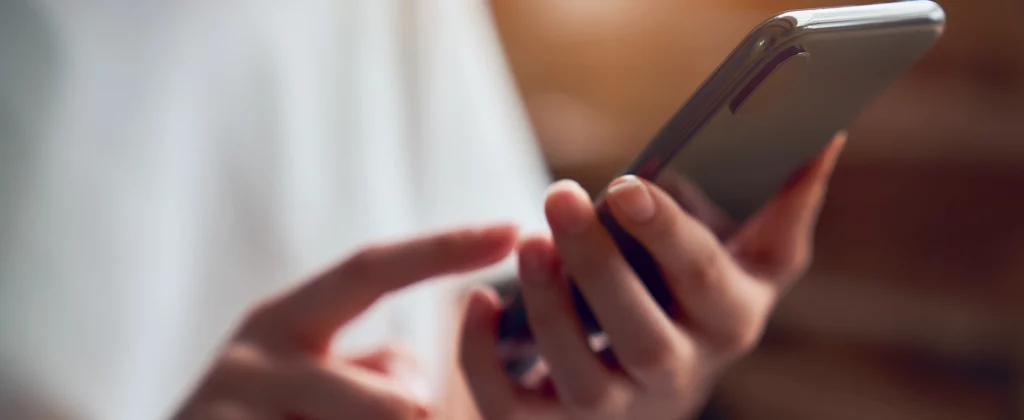
1.1 What is Battery Health?
Battery health refers to the overall condition and efficiency of a battery in storing and delivering power. Over time, batteries degrade due to factors like charge cycles, temperature fluctuations, and usage patterns. Understanding battery health is the first step towards maintaining it.
Modern batteries, particularly the lithium-ion types used in most devices today, are designed to endure a large number of charge cycles. However, each cycle – defined as a full 0-100% charge – slightly diminishes the battery’s capacity. This natural degradation means that over time, the battery will hold less charge, leading to shorter usage periods between charges.
Furthermore, temperature plays a significant role in battery health. Batteries are sensitive to extreme temperatures; high temperatures can cause the battery to overheat and degrade faster, while cold temperatures can reduce the battery’s efficiency temporarily. Additionally, the way you use your device also impacts the battery. Intensive tasks like gaming or running heavy applications can cause the battery to drain quickly and generate heat, both of which are detrimental over time.
1.2 Factors Affecting Battery Health
Several factors impact battery health, including:
- Charge Cycles: Each full discharge and recharge cycle slightly degrades the battery’s capacity. This means the more you charge your device from 0% to 100%, the quicker the battery wears out. It’s important to manage how often and how much you charge your device to prolong its life.
- Temperature: Batteries perform best within a moderate temperature range. Extreme temperatures, both high and low, can damage battery cells. Prolonged exposure to heat can cause the battery to expand and leak, whereas cold temperatures can cause the battery to deliver less power and affect the device’s performance.
- Usage Patterns: The way you use your device affects battery health. Intensive use, such as gaming, video editing, or running multiple heavy apps simultaneously, can cause the battery to drain quickly and generate excess heat. Regularly letting your battery drain completely before charging can also contribute to faster degradation.
2. Practical Tips for Maintaining Battery Health
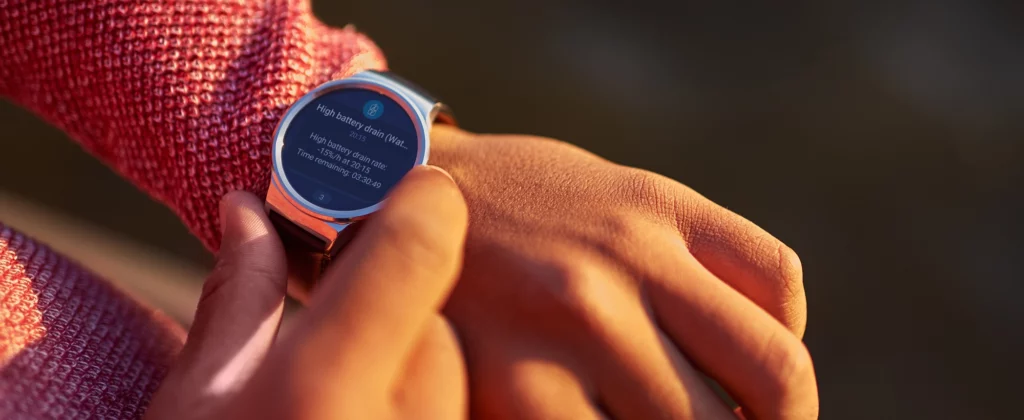
Maintaining battery health is about adopting good habits and using best practices. Here are some practical tips:
2.1 Avoid Extreme Temperatures
Batteries perform best within a moderate temperature range. Extreme heat or cold can significantly reduce battery lifespan. Here’s how to manage temperature:
- Keep Devices Cool: Avoid leaving your device in direct sunlight or hot environments. For instance, don’t leave your phone on the dashboard of your car on a sunny day. Heat is one of the fastest ways to reduce battery health. High temperatures can cause the battery to overheat, which can lead to swelling and permanent damage. Ideally, try to keep your device in a shaded, cool place when not in use.
- Protect from Cold: In cold weather, keep your device in a warm place to prevent battery strain. Batteries tend to lose their charge more quickly in cold environments and can even stop working altogether if they become too cold. If you’re outside in winter, try to keep your phone in an inside pocket close to your body to maintain warmth. Avoid leaving your device in a cold car overnight or in places where the temperature can drop significantly.
2.2 Manage Charging Habits
Proper charging habits can extend your battery’s life. Here’s what you should consider:
- Avoid Overcharging: Disconnect your device once it reaches 100% to prevent battery stress. Keeping a device plugged in when it’s fully charged can lead to battery swelling and other issues. Modern devices are generally good at stopping charging once they reach 100%, but it’s still a good practice to unplug them to be safe.
- Partial Charging: Aim to keep your battery level between 20% and 80% for optimal health. Instead of letting your battery drain completely and then charging it to 100%, try topping it up periodically throughout the day. This practice, known as partial charging, is less stressful on the battery and can help prolong its lifespan.
- Use Original Chargers: Stick to manufacturer-approved chargers to ensure safe and efficient charging. Third-party chargers can vary in quality and may not deliver the right amount of power, potentially harming your battery. Using the charger that came with your device, or one recommended by the manufacturer, ensures that your device receives the correct voltage and current.
2.3 Optimise Device Settings
Adjusting your device settings can make a big difference in battery life. Here are some useful adjustments:
- Screen Brightness: Lower your screen brightness to save power. Using auto-brightness settings can also help as it adjusts the brightness according to the ambient light, conserving battery life. The screen is often the biggest drain on your battery, so reducing its brightness can significantly extend your device’s usage time.
- Disable Unnecessary Features: Turn off Bluetooth, GPS, and Wi-Fi when not in use. These features constantly use power to search for connections and can drain your battery quickly. By turning them off when they’re not needed, you can conserve battery life. Additionally, consider turning off background app refresh, as this feature allows apps to constantly update in the background, using both data and power.
- Use Battery Saver Mode: Activate battery saver mode to limit background activities and extend battery life. Most devices have a built-in battery saver mode that can be turned on manually or set to activate when the battery level is low. This mode typically reduces performance slightly, but the trade-off is a longer-lasting battery.
2.4 Regular Software Updates
Keeping your device’s software up to date ensures that it runs efficiently.
- Install Updates Promptly: Software updates often include performance improvements and bug fixes that can enhance battery life. Developers frequently optimise battery usage in new updates. Ignoring updates can mean missing out on these optimisations, leading to poorer battery performance.
- Optimise Apps: Update your apps regularly to benefit from the latest optimisations and features. Some updates are specifically aimed at reducing the app’s power consumption, leading to better battery life. Additionally, review the apps you have installed and consider uninstalling those you no longer use, as they can run background processes that drain your battery.
2.5 Use Battery Monitoring Tools
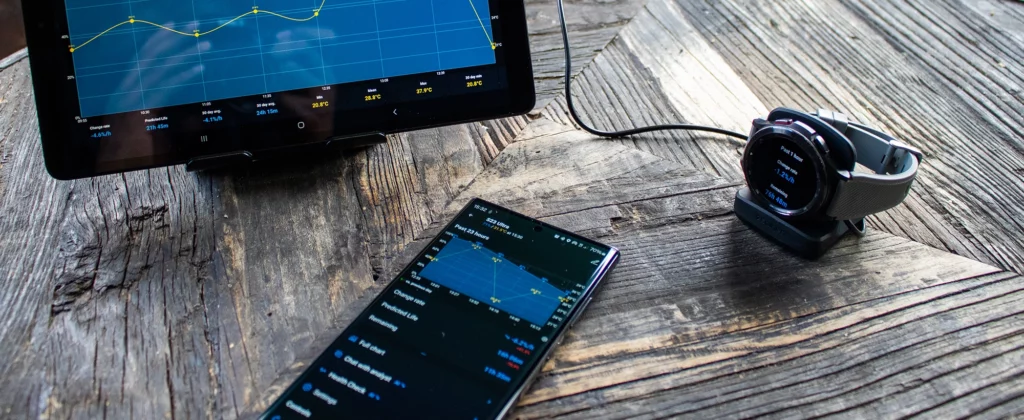
There are various battery monitoring tools available that can help you keep track of your battery usage and provide actionable advice on how to extend battery life. These tools often include features such as customisable alerts and AI insights that can analyse your charging habits, app usage, and device performance to provide tailored tips for maintaining battery health.
3. Specific Tips for Different Devices
Different devices have unique requirements when it comes to battery health. Here are some tips tailored to specific types of devices, including popular ones like iPhones and other widely used gadgets in the UK.
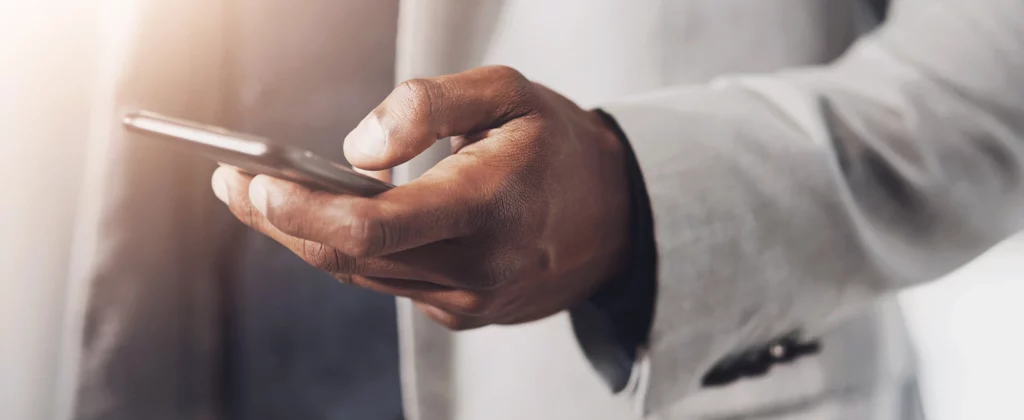
3.1 Android Phones
Android phones are versatile and widely used, but their batteries can be susceptible to quick draining if not managed properly. To keep your Android phone’s battery healthy:
- Limit Background Apps: Many apps run in the background, consuming battery power. Go to settings and limit background processes or manually close apps you don’t need running. Background processes can be significant battery drainers, so managing them can have a noticeable impact on battery life.
- Battery Optimisation Settings: Use the built-in battery optimisation settings to limit app activity and conserve battery. This can usually be found in the settings under “Battery” or “Power Management.” These settings often include options to restrict background data, reduce screen brightness, and limit high-energy consumption apps.
- Adaptive Battery Feature: Enable the adaptive battery feature if your device supports it. This feature uses machine learning to predict your app usage and limit battery use for apps you rarely use. By learning your usage patterns, your phone can allocate battery resources more efficiently, extending overall battery life.
Visit this Google Support page for more information about Android battery performance.
3.2 iPhones
iPhones are among the most popular devices in the UK, and they have specific features to help maintain battery health:
- Optimised Battery Charging: This feature is designed to reduce battery aging by learning your daily charging routine and waiting to finish charging past 80% until you need to use it. Ensure this setting is enabled in the Battery Health section of your settings.
- Battery Health Monitoring: iPhones provide detailed information about battery health in the settings. Regularly check this to understand the maximum capacity and peak performance capability of your battery.
- Limit Background Activity: Similar to Android, iPhones also allow you to limit background app refresh. Go to Settings > General > Background App Refresh and turn off the feature for apps that don’t need to run in the background.
- Low Power Mode: Enable Low Power Mode when your battery is running low. This reduces background activity and visual effects, helping to extend battery life until you can recharge.
Visit this Apple Support page for more information about iPhone battery performance.
3.3 Tablets

Tablets are often used for a variety of tasks, from media consumption to productivity. Here’s how to maintain their battery health:
- Manage Screen Timeout: Reduce the screen timeout duration so the screen turns off quickly when not in use. Long screen timeouts can lead to unnecessary battery drain, especially if you frequently leave your device idle.
- Reduce Animations: Turning off or reducing animations can save battery life. This can usually be found in the developer options in the settings menu. Animations, while visually appealing, can consume additional battery power. Disabling them can make your device feel faster and save battery.
- Efficient Charging: Charge your tablet using the original charger and avoid using it while it’s charging to reduce battery strain. Using the device while charging can generate heat, which can further degrade the battery. Additionally, ensure your tablet’s battery isn’t completely drained before charging, as this can put additional stress on the battery.
3.4 Wear OS Watches

Smartwatches are compact but powerful, and their small batteries require careful management:
- Watch Faces: Choose a watch face that is less power-intensive. Animated or interactive watch faces can drain the battery faster. Opt for simple, minimalistic watch faces that use fewer resources and extend battery life.
- Notifications: Limit notifications to only those that are necessary. Every vibration and screen activation uses power. By reducing the number of notifications, you can conserve battery life and avoid distractions.
- Always-On Display: Disable the always-on display feature if you don’t need it. This can significantly extend battery life. While the always-on display is convenient, it constantly consumes power. Turning it off can greatly increase the time between charges.
3.5 Other Popular Devices
For other popular devices in the UK, such as Samsung Galaxy phones and Amazon Kindle tablets:
- Samsung Galaxy Phones: Utilise the Adaptive Power Saving feature, which optimises battery usage based on your habits. Also, take advantage of the Battery Usage section in settings to identify and manage high-draining apps.
- Amazon Kindle Tablets: Lower the screen brightness and use the Dark Mode to conserve battery. Also, disable wireless features like Wi-Fi and Bluetooth when not in use.
By tailoring these practices to your specific device, you can ensure better battery health and longer-lasting performance.
4. Best Practices for Charging and Usage

In addition to the specific tips for different devices, there are some universal best practices for charging and using your devices that can help maintain battery health across all types of gadgets.
4.1 Optimal Charging Practices
Charging your device properly can significantly affect battery health. Here are some tips to optimise your charging habits:
- Use Quality Chargers and Cables: Always use the charger and cable that came with your device or a reputable third-party option that meets the manufacturer’s specifications. Poor quality or incompatible chargers can damage your battery over time. Chargers that do not meet the required standards can overheat your battery or provide inconsistent power, which can degrade your battery more quickly.
- Avoid Overnight Charging: While modern devices are designed to stop charging when they reach 100%, it is still best practice to avoid leaving your device plugged in overnight. This can help prevent overheating and prolonged exposure to a full charge, which can degrade the battery. If you need to charge your device overnight, consider using a smart plug or timer that cuts off power after a certain period.
- Charge in Short Bursts: Instead of letting your battery drop to 0% and then charging it to 100%, try to charge it in shorter bursts. Keeping your battery level between 20% and 80% can reduce the stress on your battery and prolong its lifespan. This is especially important for lithium-ion batteries, which are used in most modern devices. These batteries perform best when kept at a mid-level charge.
- Charge Your Device on a Stable Surface: Ensure your device is on a hard, flat surface while charging. Soft surfaces like beds or sofas can cause the device to overheat.
4.2 Monitor Battery Temperature
Keeping your device at an optimal temperature is crucial for battery health. Here are ways to manage battery temperature effectively:
- Avoid Using Devices in Direct Sunlight: Using your device in direct sunlight can cause it to overheat quickly. Try to use it in shaded or indoor areas to keep it cool. Overheating can cause permanent damage to the battery and reduce its overall capacity.
- Remove Protective Cases During Charging: Some protective cases can trap heat. If you notice your device getting warm while charging, remove the case to allow better heat dissipation. This simple step can help prevent overheating and prolong battery life.
- Give Your Device Breaks: If you’re using your device for intensive tasks like gaming or video editing, give it breaks to cool down. Prolonged use of high-intensity applications can generate excessive heat, harming the battery. Pausing your activities periodically can help maintain a safer temperature.
- Avoid Charging in Hot or Cold Environments: Extreme temperatures can negatively impact battery health. Try to charge your devices in moderate temperatures to avoid stressing the battery.
4.3 Manage Power-Intensive Features

Certain features and apps consume more power than others. Managing these can help extend battery life:
Turn Off Unnecessary Features: Features like Bluetooth, GPS, and Wi-Fi should be turned off when not in use. These continuously search for connections and drain battery power. By turning them off when they’re not needed, you can conserve battery life. Additionally, consider turning off background app refresh, as this feature allows apps to constantly update in the background, using both data and power.
Limit Background Activity: Many apps run background processes that can drain the battery. Go to your device settings and limit background activity for apps that do not need to be constantly active. This can be particularly effective for social media and messaging apps, which frequently check for updates and notifications.
Use Dark Mode: For devices with OLED screens, using dark mode can save battery life as it uses less power to display black pixels. Dark mode reduces the amount of light the screen emits, which can significantly lower power consumption.
Reduce Screen Timeout: Shorten the time it takes for your screen to turn off when not in use. A shorter screen timeout means less battery drain when you’re not actively using your device.
4.4 Regular Battery Calibration
Battery calibration helps maintain the accuracy of the battery percentage display. Here’s how to calibrate your battery:
- Fully Charge and Discharge: Occasionally let your device’s battery drain completely until it turns off and then charge it to 100% without interruption. Doing this once every few months can help recalibrate the battery sensor. This process helps your device’s operating system better understand the battery’s current capacity and display accurate battery levels.
- Perform Calibration Sparingly: Regularly draining your battery to 0% can be harmful, so limit full discharges to when calibration is needed. Frequent deep discharges can accelerate battery wear.
4.5 Avoid Deep Discharges

Regularly allowing your battery to drain completely before recharging can reduce its lifespan. Here are ways to manage battery discharge:
- Charge Before Critical Levels: Try to charge your device when it reaches around 20-30% battery life. Waiting until the battery is completely dead before charging can put additional stress on the battery and reduce its overall lifespan.
- Use Power Banks Wisely: If you’re using a power bank to charge your device on the go, make sure it’s a high-quality one that provides stable and consistent power. Avoid letting your device drain completely before using a power bank, and try to keep it charged in the mid-range for optimal battery health.
4.6 Reduce Energy Consumption
Reducing your device’s overall energy consumption can help maintain battery health:
- Close Unnecessary Apps: Running multiple apps simultaneously can increase battery drain. Close apps you’re not using to save power.
- Optimise Settings for Energy Efficiency: Adjust your device’s settings to optimise for energy efficiency. This can include lowering the screen resolution, reducing refresh rates, and turning off vibrate mode.
- Update Apps and System Software: Keep your apps and system software up to date. Developers often release updates that improve energy efficiency and reduce power consumption.
4.7 Use Battery Saving Modes
Most modern devices come with built-in battery-saving modes that can help extend battery life:
- Enable Battery Saver Mode: Activate battery saver mode to limit background activities and reduce power consumption. This mode can often be customised to activate automatically when your battery reaches a certain level.
- Customise Power Saving Settings: Many devices allow you to customise power saving settings. Adjust these settings to limit performance, reduce screen brightness, and disable unnecessary features to conserve battery life.
By incorporating these best practices into your daily routine, you can significantly improve your device’s battery health and ensure it lasts longer. Understanding how to charge, use, and maintain your device properly can make a substantial difference in battery performance and longevity.
5. How Energy Monitor helps in Battery Management
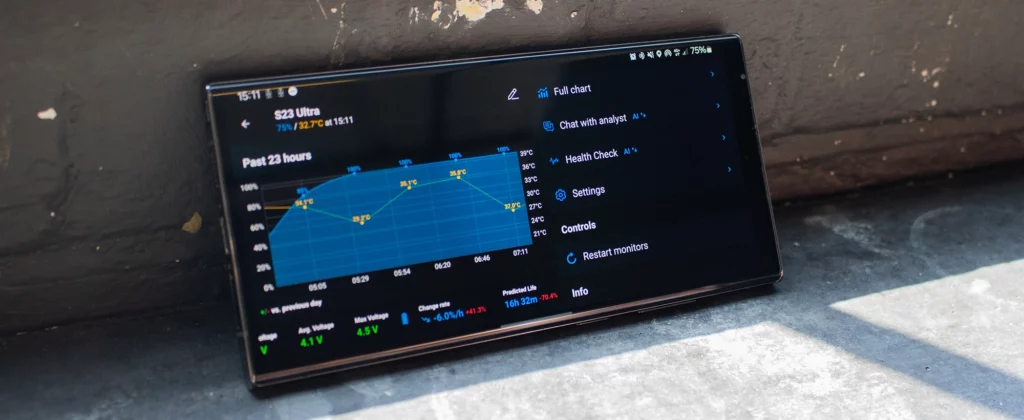
Energy Monitor (EM) is a powerful tool designed to help you manage and extend the life of your device’s battery through a range of advanced features. EM provides detailed insights into your battery usage, helping you make informed decisions to maintain battery health across multiple devices.
5.1 Customisable Alerts
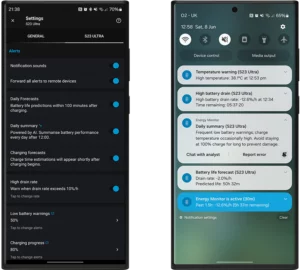
One of the standout features of Energy Monitor is its customisable alerts. These alerts can notify you of various battery-related events, such as low battery levels, optimal charge times, and temperature warnings. By setting these alerts, you can ensure that you take timely actions to maintain your battery health. For instance, you can receive an alert when your battery reaches 20%, reminding you to charge it before it gets too low. Similarly, temperature alerts can help you avoid overheating, ensuring that your device stays within a safe operating range.
5.2 End-to-End Encrypted Connectivity
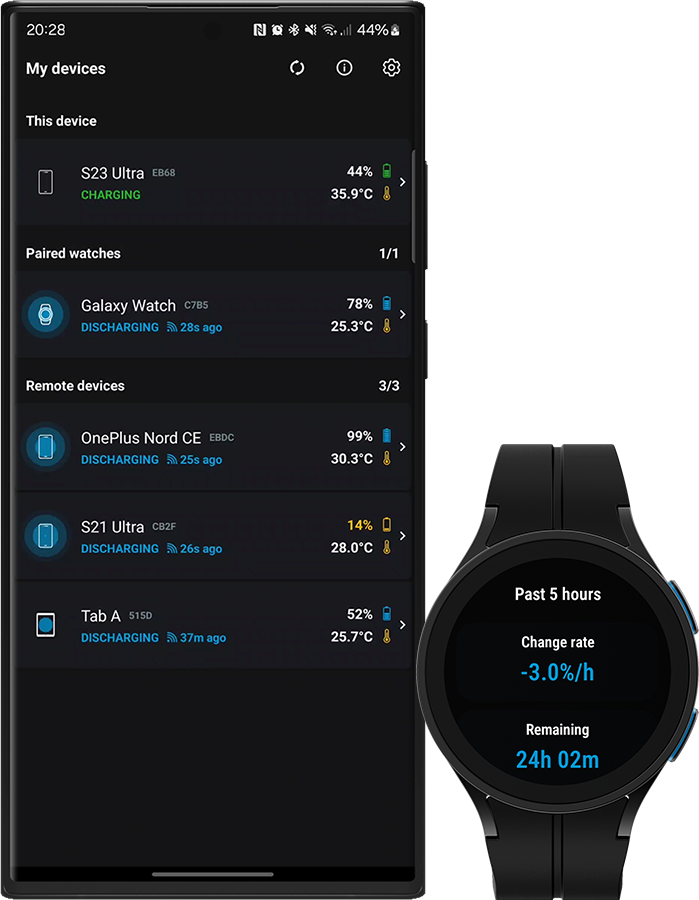
Energy Monitor ensures that all remote device communications are fully end-to-end encrypted. This means that any data transmitted between your devices and the cloud is secure and can only be read by you. This feature is particularly useful if you are monitoring multiple devices, as it allows you to manage their battery health without compromising on data security. Knowing that your data is safe and private provides peace of mind while you use EM to keep your devices running smoothly.
5.3 AI Insights
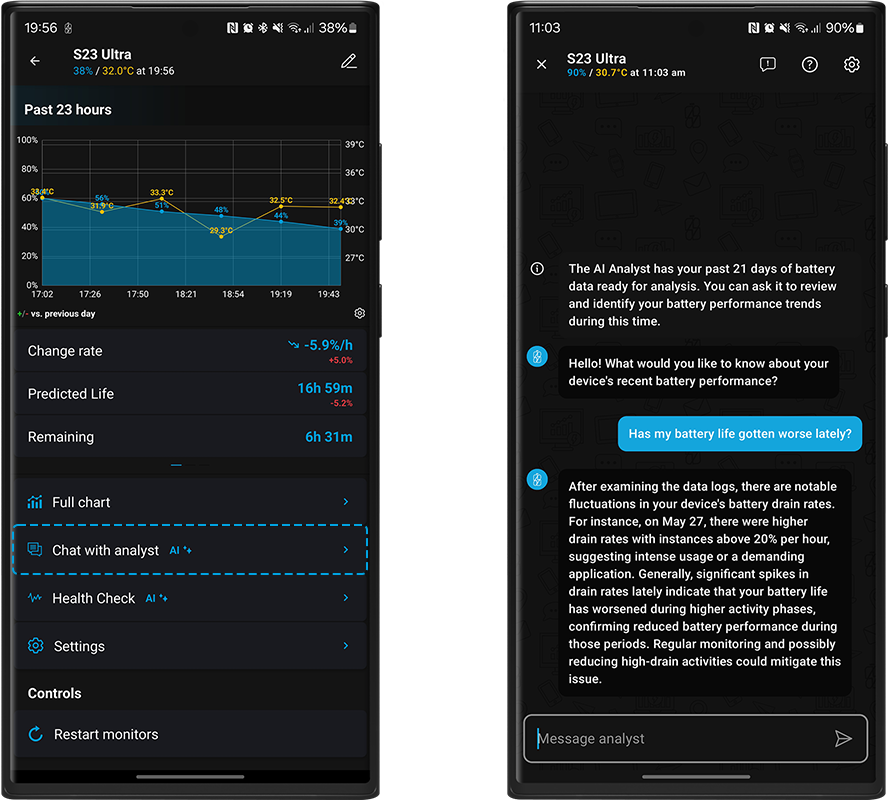
The AI insights provided by Energy Monitor are incredibly valuable for maintaining battery health. The AI analyses your device usage patterns, charging habits, and other factors to give you personalised advice. For example, it might suggest optimal times to charge your device or recommend adjustments to your usage habits to improve battery longevity. This proactive approach can help you avoid common pitfalls that lead to battery degradation.
5.4 Comprehensive Monitoring Across Devices
Energy Monitor allows you to connect and monitor multiple devices securely over the cloud. Whether you have an Android phone, a tablet, or a Wear OS smartwatch, EM provides a unified platform to manage all your batteries efficiently. This comprehensive monitoring ensures that you can keep track of battery health across all your devices, making it easier to maintain their performance and extend their lifespan.
5.5 User-Friendly Interface
EM features a user-friendly interface that makes it easy to navigate and use. The dashboard provides a clear overview of your battery status, alerts, and AI insights. With intuitive controls and detailed graphs, you can quickly understand your battery’s performance and take necessary actions. The simplicity and effectiveness of the interface make EM accessible to users of all technical levels.
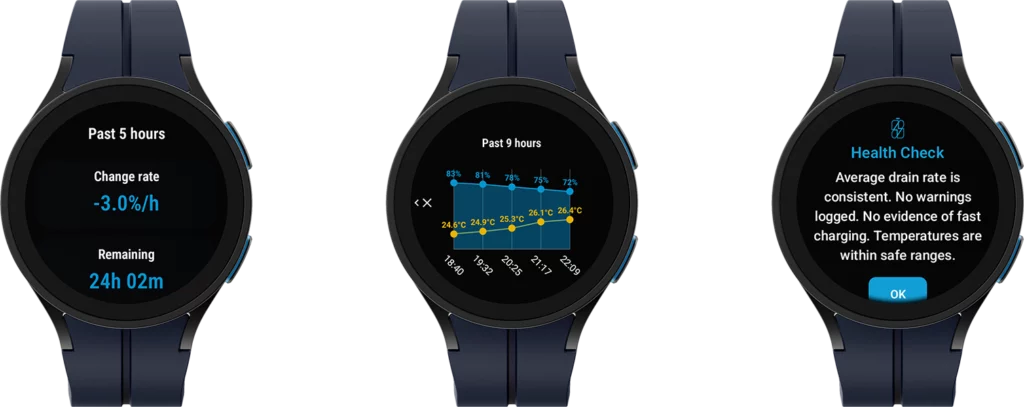
5.6 Regular Updates and Support
Energy Monitor is regularly updated to incorporate new features and improvements. The development team is committed to providing the best possible user experience and ensuring that EM remains at the forefront of battery management technology. Additionally, comprehensive support is available to help you with any issues or questions you may have. The combination of regular updates and robust support ensures that EM continues to meet your battery management needs.
Download Energy Monitor for Free